To enable the Dapp browser on MetaMask, download and install the MetaMask app on your mobile device from the iOS App Store or Google Play Store. Once installed, open the app and use the built-in browser to navigate to and interact with Dapps directly. On desktop, MetaMask works as an extension with your browser to interact with Dapps without a separate Dapp browser feature.
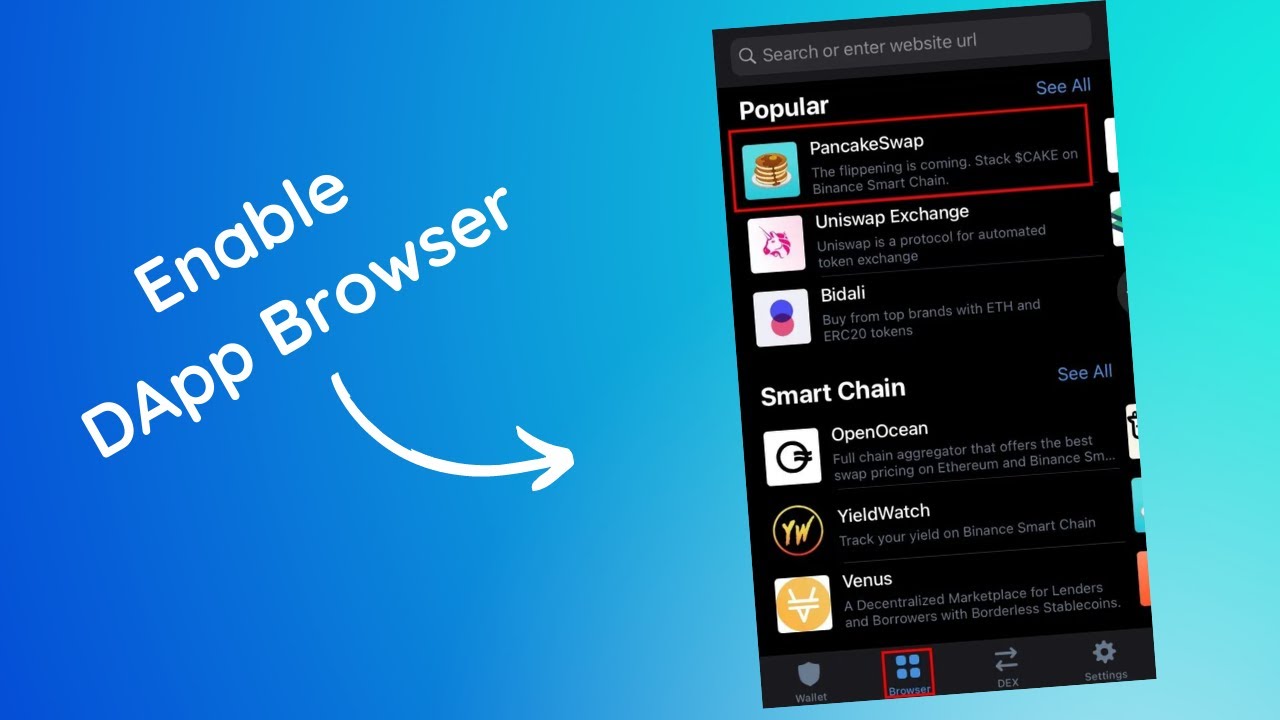
Understanding MetaMask and Dapp Browsers
MetaMask is a critical tool for navigating the decentralized web, acting as both a cryptocurrency wallet and a gateway to various blockchain applications. By connecting users directly to the Ethereum blockchain and other compatible networks, MetaMask enables secure and private interactions with decentralized applications (Dapps) without the need for a centralized intermediary. This capability has positioned MetaMask as a central figure in the decentralized finance (DeFi) and non-fungible token (NFT) spaces, among other blockchain-based innovations.
Introduction to MetaMask
MetaMask was developed to provide users with a secure and user-friendly way to interact with the Ethereum blockchain. It is available as a browser extension and a mobile app, allowing users to manage their Ethereum-based cryptocurrencies and tokens, as well as interact with Dapps directly from their web browser or mobile device. One of the key features of MetaMask is its ability to manage multiple Ethereum addresses, offering users the flexibility to handle various digital assets and interact with Dapps across different accounts.
The Role and Importance of Dapp Browsers
Dapp browsers, such as the one provided by MetaMask, play a crucial role in the blockchain ecosystem. They serve as the interface between users and decentralized applications, facilitating seamless interactions without sacrificing security or privacy. Through Dapp browsers, users can:
- Sign transactions and smart contract interactions securely.
- Explore and interact with a wide range of Dapps across finance, gaming, social media, and more.
- Maintain control over their personal data, a cornerstone of decentralized technology.
The importance of Dapp browsers extends beyond simple transactional interactions; they are instrumental in fostering adoption and understanding of blockchain technology, making it accessible to a broader audience.
Differences Between Dapps and Traditional Apps
Dapps and traditional apps differ fundamentally in their underlying architecture and principles of operation:
- Decentralization: Unlike traditional apps, which operate on centralized servers owned by a single entity, Dapps run on a blockchain or peer-to-peer network of computers. This decentralization reduces the risk of censorship, downtime, and data breaches.
- Autonomy: Dapps are governed by smart contracts, which execute automatically based on their programming without any human intervention. This contrasts with traditional apps that rely on a central authority for decision-making and control.
- User Control: Dapps offer users more control over their data and assets. In the traditional app ecosystem, user data is often controlled and monetized by service providers. Dapps, on the other hand, give users ownership and control over their personal information and assets.
- Open Source: Many Dapps are open source, allowing anyone to verify the code and contribute to the development. While some traditional apps also offer open-source code, it’s more a foundational principle within the Dapp space.
Understanding these distinctions is essential for appreciating the potential impact of Dapps and the role of tools like MetaMask in navigating this emerging digital landscape.
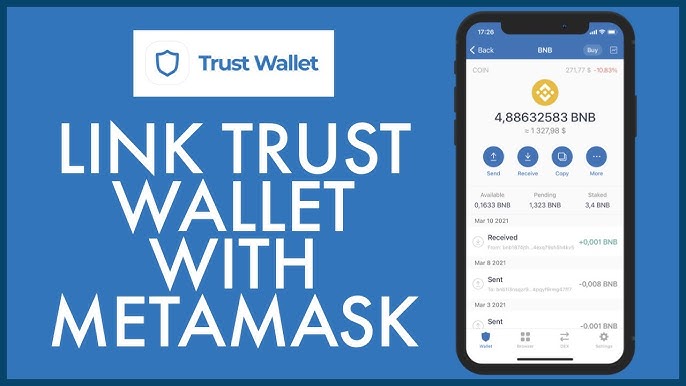
Setting Up MetaMask for Dapp Browser Usage
MetaMask acts as a bridge between traditional web browsers and the Ethereum blockchain, offering users a seamless experience in accessing Dapps. Setting it up correctly is crucial for ensuring secure and efficient interaction with the decentralized web.
Installing MetaMask Extension
- Choosing the Right Browser: MetaMask can be installed on popular web browsers such as Chrome, Firefox, Brave, and Edge. Ensure that your browser is up to date to avoid compatibility issues.
- Visiting the Official Website: Navigate to the official MetaMask website (metamask.io) to download the extension. This step is vital to avoid phishing attempts and ensure you’re getting the authentic extension.
- Adding the Extension: Follow the browser’s prompt to add the MetaMask extension. After installation, you will see the MetaMask fox icon in your browser’s extension area, indicating that it is ready for use.
Creating or Importing a Wallet
- Opening MetaMask: Click on the MetaMask extension icon and select “Get Started.” You’ll be given the option to either create a new wallet or import an existing one.
- Setting Up a New Wallet: To set up a new wallet, choose “Create a Wallet.” MetaMask will then guide you through the process, including creating a password and securely storing your seed phrase. The seed phrase is crucial for recovering your wallet, so it should be stored offline in a secure location.
- Importing an Existing Wallet: If you already have an Ethereum wallet, select “Import Wallet” and enter your seed phrase. This process transfers your existing wallet’s assets and data to MetaMask.
Configuring MetaMask Settings for Dapp Access
- Network Selection: By default, MetaMask connects to the Ethereum Mainnet. However, for accessing Dapps on other networks, you may need to switch to the appropriate blockchain network. This can be done from the network dropdown menu at the top of the MetaMask interface.
- Connecting to Dapps: When you visit a Dapp that requires interaction with your wallet, MetaMask will prompt you to connect. You can choose which account to connect and grant the Dapp permission to interact with it.
- Adjusting Privacy and Security Settings: In the settings menu, you can adjust privacy options, such as whether to allow websites to automatically see your account as a connected wallet. It’s also a good place to manage connections to various Dapps and networks.
Enabling the Dapp Browser on MetaMask
MetaMask provides a user-friendly interface to interact with the decentralized web, including enabling the Dapp browser functionality. This functionality is pivotal for accessing decentralized applications directly through MetaMask, especially on mobile devices where MetaMask acts as both a wallet and a browser.
Navigating MetaMask’s User Interface
MetaMask’s user interface is designed for ease of use, ensuring that users can manage their assets and interact with Dapps efficiently. Here’s how to navigate it:
- Home Screen: Upon opening MetaMask, you’re greeted with the home screen, displaying your account balance and recent transactions. You can switch between accounts from the top menu.
- Menu Access: The menu, accessible through the icon on the top left (on mobile) or by clicking on your account icon (on desktop), allows you to navigate to different sections, including your transaction history, token balances, and settings.
- Network Selection: The network dropdown at the top (desktop) or within the menu (mobile) lets you switch between Ethereum, test networks, and custom RPCs, enabling interaction with various blockchains.
Activating the Dapp Browser Functionality
On desktop browsers, MetaMask facilitates interactions with Dapps through the extension without needing a separate Dapp browser functionality. However, on mobile:
- Accessing the Browser: Open the MetaMask app and find the browser tab or icon. This is usually located at the bottom (iOS) or in the menu (Android).
- Using the Browser: Enter the URL of the Dapp you wish to interact with in the browser’s search bar. MetaMask will automatically request permission to connect to your wallet if required by the Dapp.
- Interacting with Dapps: Once connected, you can start interacting with the Dapp. MetaMask will prompt you for transaction confirmations and signatures as needed.
Troubleshooting Common Issues During Activation
Encountering issues while enabling or using the Dapp browser is not uncommon. Here are some common troubleshooting steps:
- Connectivity Issues: Ensure that your internet connection is stable. Sometimes, refreshing the Dapp page or restarting the MetaMask app/browser can resolve connection problems.
- Network Mismatches: Verify that you’re connected to the correct network that the Dapp operates on. Some Dapps may not function on networks other than their designated one.
- Permission and Privacy Settings: If a Dapp can’t connect to MetaMask, check if you’ve accidentally blocked connections in the MetaMask settings or if you need to manually connect to the Dapp through the MetaMask interface.
- Updating MetaMask: Ensure that your MetaMask app or extension is up to date. Older versions may have compatibility issues with newer Dapps or lack certain functionalities.
Exploring Dapps with MetaMask
MetaMask is not just a gateway to manage your digital assets; it’s also a tool that enables you to explore and interact with a wide array of decentralized applications (Dapps) across various sectors such as finance, gaming, social networks, and more. Understanding how to discover, interact with, and manage transactions within these Dapps can significantly enhance your blockchain experience.
Discovering Popular Dapps
To start exploring Dapps:
- Dapp Directories and Aggregators: Websites like DappRadar and State of the Dapps catalog Dapps across different blockchains, providing insights into their popularity, user count, and transaction volumes. These platforms can help you discover new and trending Dapps.
- Community Recommendations: Blockchain and cryptocurrency communities on platforms like Reddit, Twitter, and Discord are valuable resources for discovering Dapps. Recommendations and reviews from experienced users can guide you to interesting and useful applications.
- MetaMask Mobile Dapp Browser: If you’re using MetaMask on a mobile device, the built-in Dapp browser offers a convenient way to explore Dapps directly. Some versions of MetaMask mobile also suggest popular or featured Dapps.
Interacting with Dapps through MetaMask
To interact with a Dapp using MetaMask:
- Connecting Your Wallet: Visit the Dapp’s website and look for a button or option to connect your wallet. Selecting this typically prompts MetaMask to open, asking for permission to connect to the Dapp.
- Performing Transactions: Whether you’re trading tokens, minting NFTs, or participating in a DeFi protocol, MetaMask will prompt you to confirm transactions. This step includes reviewing the transaction details, such as the amount of crypto being transferred and the associated gas fees.
- Signing Messages: Some Dapps require you to sign messages to prove ownership of your wallet address without making a transaction. MetaMask will prompt you to sign these messages, ensuring secure interaction with the Dapp.
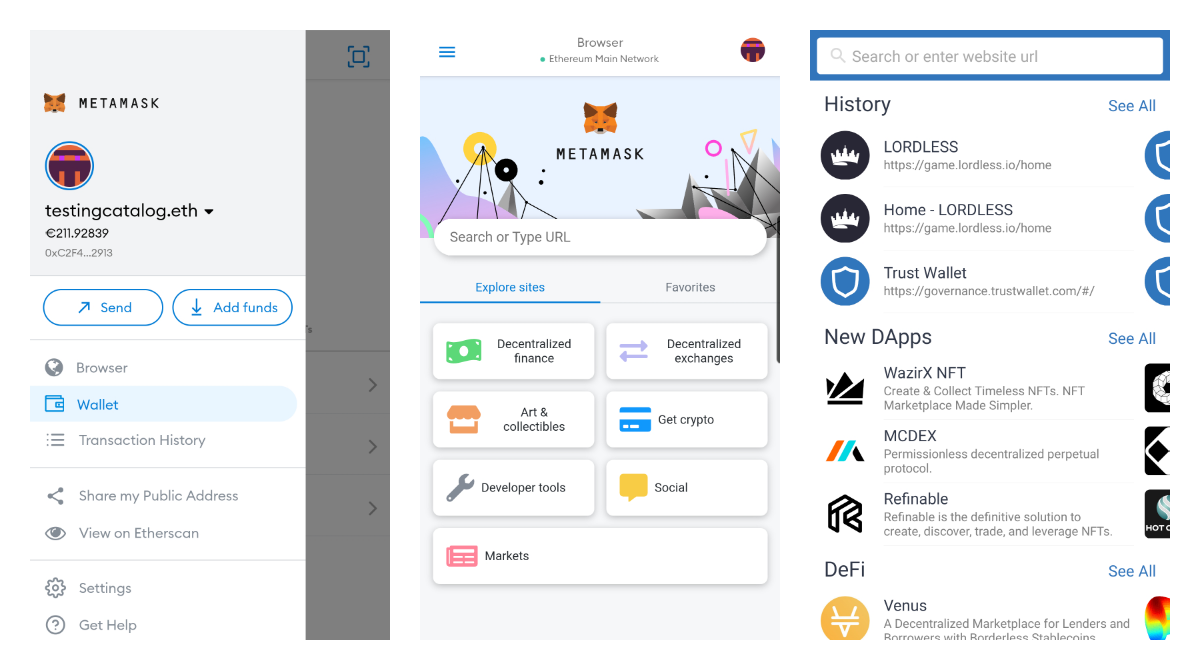
Managing Transactions and Gas Fees in Dapps
Transactions on blockchain networks require gas fees, which can vary based on network congestion and the complexity of the transaction. Here’s how to manage them within MetaMask:
- Gas Fee Options: When confirming a transaction, MetaMask allows you to choose the gas fee. Higher fees can lead to faster transaction confirmation, while lower fees might result in longer wait times.
- Custom Gas Fees: For advanced users, MetaMask offers the option to manually set gas price and gas limit, providing more control over transaction costs and execution times.
- Tracking Transactions: MetaMask provides a transaction history where you can track the status of your transactions. If a transaction is pending for too long due to low gas fees, you might have the option to speed it up by increasing the fee.
Exploring Dapps through MetaMask opens up a world of decentralized finance, gaming, and more. By discovering popular Dapps, learning to interact with them through MetaMask, and managing transactions and gas fees efficiently, you can fully leverage the potential of the decentralized web.